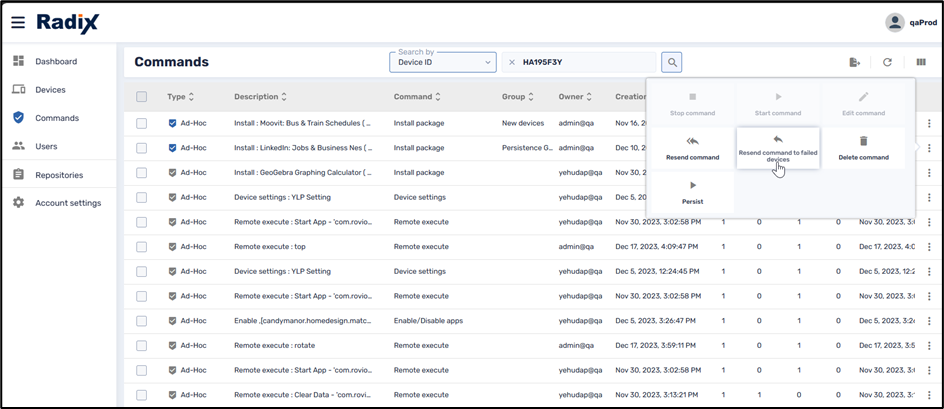Overview
The Radix MDM includes a Commands History Console, which allows you to inspect the results of the commands you send to the remote devices. You can inspect commands sent to individual devices, or groups of devices, to see if everything went smoothly. You can view the status of individual commands, or series of triggered commands. Also, you may want to manage the ongoing commands sent to your devices. The Radix MDM Commands History Console will help you do this.
Table of Contents
Location of the Commands History Console
To enter the Commands History Console:
- On the left side of the Overview Dashboard, click on the Commands icon.
The Commands History Console opens. - You can sort and search results by any column. For example, by clicking on the arrow at the top of the Creation Time column, we can sort the results by date. By clicking on the arrow, we can toggle between the most recent on top, to the oldest on top.
- Clicking on any line (Command) displays more in-depth information about the command. In the example below, we see the result of the Send Message command after sending it to the remote devices. (In this case, there was only one device.)
Example of the Command Status Display
In the example below, the Radix MDM successfully delivered the command to install the LinkedIn app on 2 out of 4 devices. Clicking on the More Info option of a failed command in the Commands History Console displays the reason why the command failed to execute. In this case, the reason was that the particular device does not support Android App Bundles.
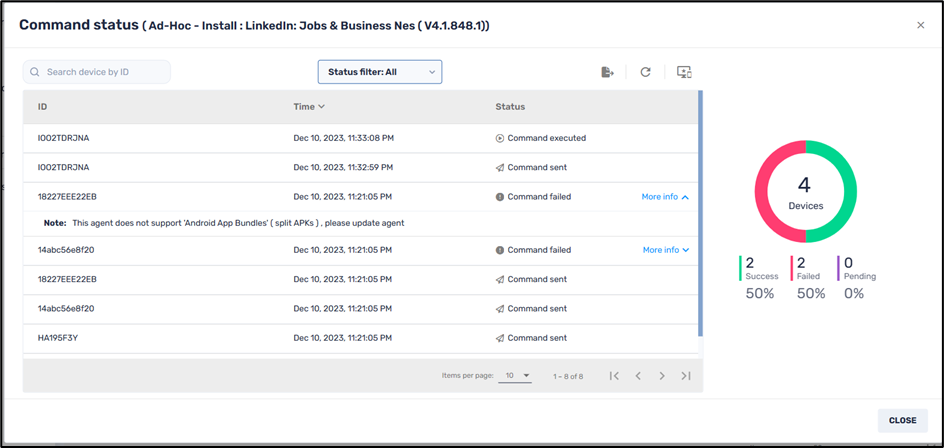
Clicking on the three-dots menu on the far right of the command entry will give you more command options. The options include stopping, starting, editing, resending, or deleting a command.
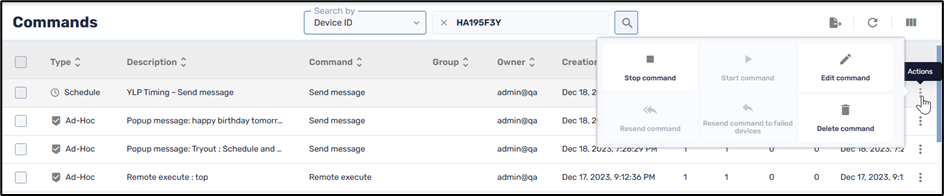
Note! The “Resend Command to Failed Devices” option is particularly useful. It can save you time by helping you diagnose and correct problems with remote devices. In the example below, we resend the command to the two devices on which the LinkedIn app failed to install the first time.