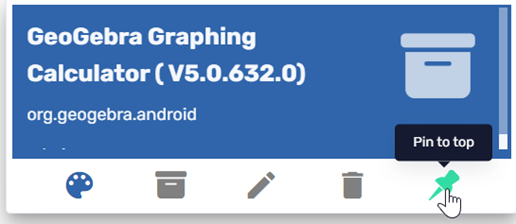The Radix Device Manager has fourteen Repository Actions such as Advanced Messages, Install Packages, Send Files, Apply Kiosk settings, and more. They are called Repository actions because you can create and store them in the Radix MDM. Whenever you wish to employ one of them, you simply choose the device, select the desired Repository item, and apply it. There are several Repository Item editing options that allow you to adjust the color of the tile, change the icon displayed, pin it to the top of the screen for easier access, and more.
Table of Contents
Editing Repository Item Tiles
Depending on the command, the tile will have either five or six Repository Item editing options. For example, the Install Package repository option has the following appearance, with five editing options:
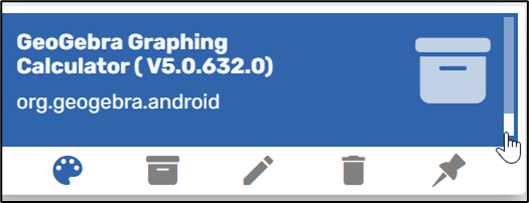
Sample Install Package Tile, with five editing options
On the other hand, the Kiosk repository item has the following appearance and six editing options:
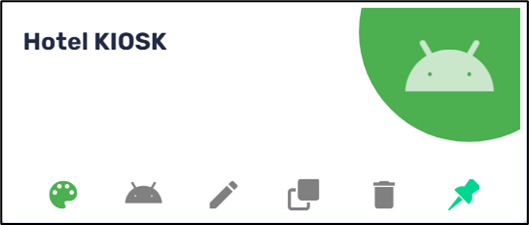
Sample Kiosk Tile, with six editing options
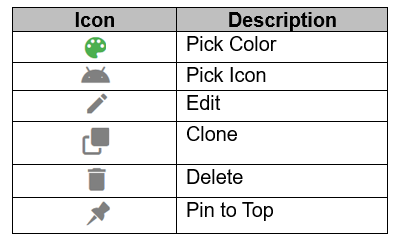
We will go through the options in detail:
Pick Color
The Pick Color palette allows you to set a color for the repository item tile. This helps you distinguish this particular item from the others.
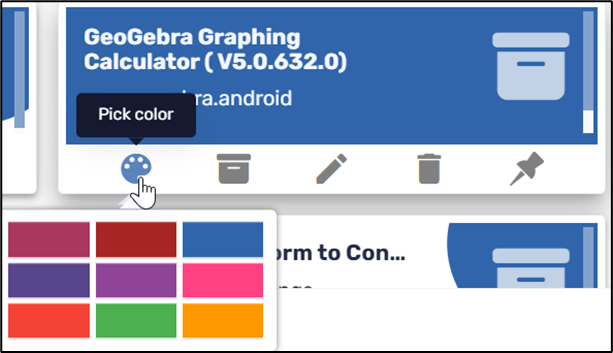
Pick Icon
Clicking on the Pick Icon icon allows you to set an icon for a particular command tile, instead of the default “Control Panel” icon.
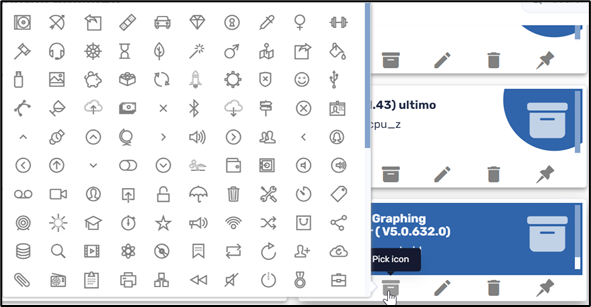
Edit Icon
Clicking on the Edit icon will allow editing the data in the particular Repository item option tile.
Clone
This allows you to create a duplicate of a particular Repository item tile.
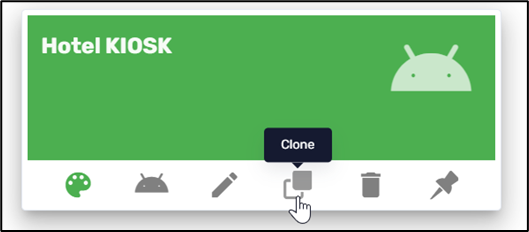
The clone will receive the same name as the original setting, with the addition of the suffix (2):
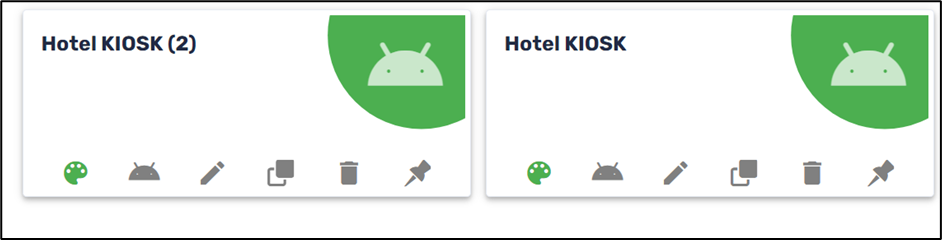
Delete
This allows you to delete the particular tile.
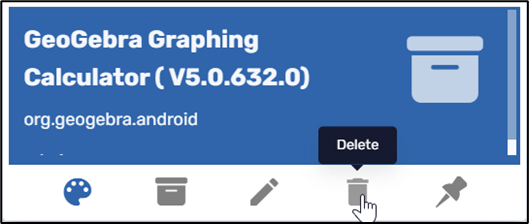
You will receive a prompt to verify if you are sure about deleting the tile:
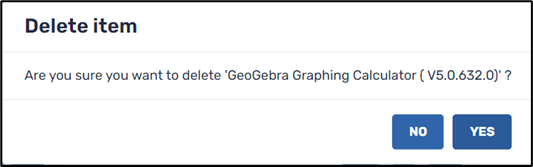
Pin to Top
This option allows you to pin the command to the top of the display of that Repository item, for easier access. This is handy if you want to apply a Repository item on many devices.