Radix’s Smart Recovery program is a Windows application that allows you to restore your computer to a previous state. If you installed SmartRecovery on your computer before the malfunction, it will help you restore the system to its former state. You can thus eliminate glitches or unwanted changes to your computer’s operating system. Smart Recovery app installation can be done either with a Windows installation wizard or using command-line instructions.
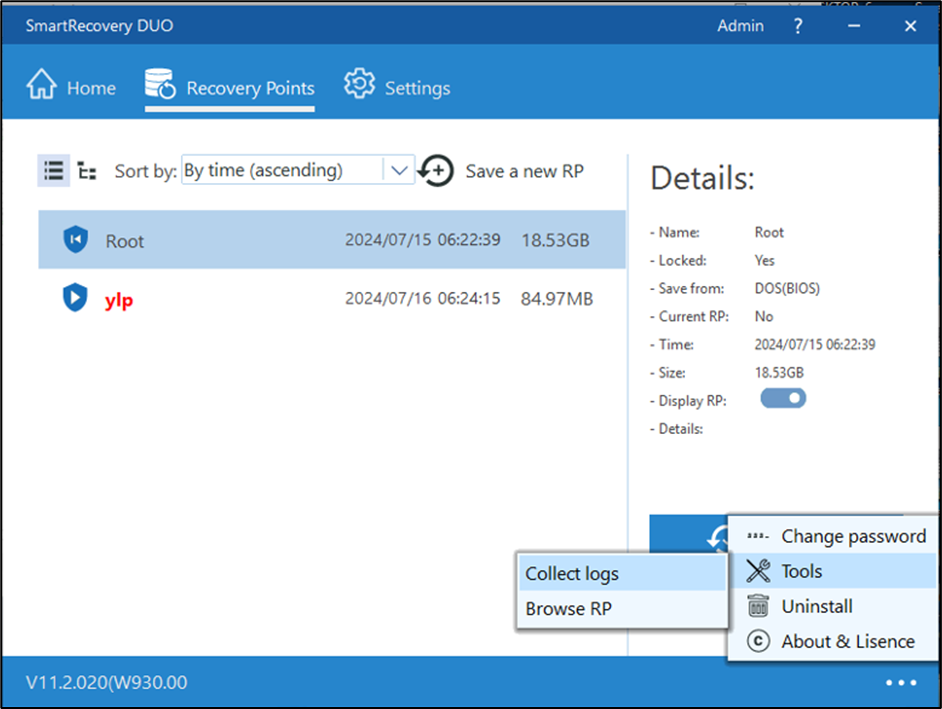
Smart Recovery DUO screen, indicating two recovery point options
Table of Contents
Installation Options
There are 2 options to install the SmartRecovery app automatically:
- By the command line
- By using a configuration file.
Method One: Smart Recovery app installation using command line arguments
You can run the SmartRecovery setup with arguments similar to the setup of cfg values, using the arguments /verysilent and /NoSetupCfg.
As an example, the following parameters will install SmartRecovery with these settings:
- Protect only the C: partition.
- Restore the system upon every restart.
- SmartRecovery password: In our case, we will use the password “12345678”.
- Organization Name: “Demo Org”.
- Serial Number: “XXXXXXXXXXXXXXXXXXXXXXXXX”, where you enter the product’s serial number.
The setup command will take the following form:
setup.exe /verysilent /NoSetupCfg /ProtectPartition=”C:” /newpassword=”12345678″ /recoverymode=Auto /Org=”Demo Org” /Serial=”XXXXXXXXXXXXXXXXXXXXXXXXX”
In order to prevent a restart at the end of the setup, you can add the /NoRestart argument as well.
Method Two: Installing the Smart Recovery app automatically by using a configuration file
To use this installation method:
- Create an empty text file and call it “setup.cfg”.
- Edit the file with a text editor such as Windows Notepad, and copy the following text into the file.
- Save the file in the same directory as the setup.exe file.
Here is an explanation of the arguments of the configuration file:
| Batch Command | Result |
|---|---|
| ProtectPartition= “C:” | Selects the protected partition (supports all versions). The options are drive letters c:|d:|e:|… |
| RecoveryMode = Auto | Selects the recovery configuration for automatic recovery. The options are: Auto (to restore the system upon every restart), or No (to not restore the system on every restart) |
| NewPassword = “12345678” | Setting the protection password, where the password can be from 0-8 characters (There is no default password) |
| Org = “XXXXXXX” | The organization according to the license’s document |
| Lang=hebrew | Selects the interface language of the SmartRecovery program in Windows |
| Serial=“XXXXXXXXXXXXXXXXXXXXXXXXX” | Serial number details according to the product license for activation purposes. In our example, we used the serial number=XXXXX-XXXXX-XXXXX-XXXXX-XXXXX |
Running the Configuration File
To run the setup automatically using the setup.cfg file:
- Save the setup.cfg in the same directory as the setup.exe file.
- Run the setup.exe file with the “/verysilent” argument–for example: setup.exe /verysilent




