Once you have initiated a particular device setting on a remote device, it will retain that setting until you later undo it from the Radix Device Manager. For undoing a device setting, you will have to look back at the log of commands sent to that device and identify the setting. You will then have to send the device another setting that disables the current one.
Table of Contents
Settings Button Options
Note that the buttons in the Settings window have three modes:
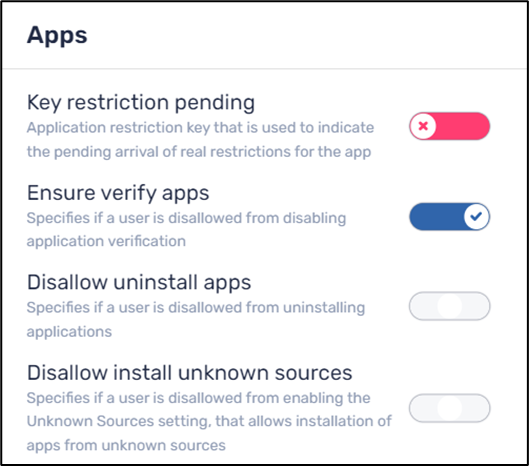
Illustration of Settings Button Options
- Enable (Blue)
- Neutral (Gray, meaning that this settings item is ignored, and the device remains on its current setting)
- Disable (Red)
So, if you send a device a setting that is enabled (blue), it will remain that enabled until another setting is sent to the device where that specific setting is set to disabled (red). A command where that setting remains neutral (gray) will leave the setting as is.
Viewing Settings Sent to a Device
You will be able to see the settings sent to a device from the Commands console.
To view the commands log of a device:
- From the Radix Device Manager, click on Commands to open the Commands console:
- In the Commands console, you can search by the following parameters:
Description, to search by the description that you supplied when creating the command
Device ID, to search by the Device ID as registered in the Radix Device Manager
Command type, to allow you to see if the device setting was sent as an ad hoc Device Settings command, or as part of another command, such as a Schedule/Trigger command
Trigger name, if the device setting was sent by a Schedule/Trigger command
- If you don’t see a column for the particular parameter by which you are searching, click on the Columns icon to add the parameter:
- There is also an option to export the list of commands as a spreadsheet in CSV format by clicking on the Export to CSV icon:
The CSV download will appear as follows:
You may find that this CSV file of commands sent to a device may be more searchable than the Radix Device Manager.
Applying and Undoing a Device Setting–A Practical Example
Applying a Setting
Let’s say that we have disabled the remote user’s ability to adjust the volume on their device. The remote user will not be able to make any changes to the volume setting, until we undo the change. The user of the Radix Device Manager employed a settings command that used the following settings:
- Click on Repositories in the Radix Device Manager sidebar menu and click on Device Settings.
- In the Device Settings window, click on Add New to create a new device setting.
- In the Details window, assign the setting the name “Disallow Adjust Volume”, and add an optional description.
- Click on the General tab and go to Audio>Disallow Adjust Volume.
To apply this setting to a remote device:
- Click on the Devices icon in the Radix Device Manager sidebar menu to open the list of devices in the Devices console.
- Find the device to which you would like to apply this setting in the Devices console.
- Click on the row of that device, to open its Device Dashboard, and go to Repositories Actions>Device Settings.
- Click on the Disallow Adjust Volume tile among the device settings options, and click Apply. Use the search bar at the top to find the specific setting.
You will get a popup notification in the lower right corner that the setting has been sent to the remote device.
Undoing a Device Setting
For undoing a device setting later on, we will have to create a new setting that disables the previous one. This is a simple example because we can identify quickly what setting we like to change. However, some settings options may be more involved and require searching through previous settings commands from the Commands console.
To cancel this setting:
- Go to the Commands console and find the command that disallowed the ability to adjust the volume on the device.
- Go to the Devices console and select the device to which you wish to enable the ability to adjust the device volume.
- Open the Device Dashboard as we did before and click on Repositories actions> Device Settings as above and click Add New.
- Create a new command that allows the remote user to adjust their device volume, and name it “Disallow Adjust Volume OFF”. This time, we go to the General tab, and change the setting Disallow adjust volume to the red setting, to undo the previous blue setting:
- Click Confirm. The Disallow adjust volume OFF setting will be in the repository of Device Settings.
- Select the “Disallow Adjust Volume OFF” setting and click Apply. The new setting will be sent to the remote device, and the remote user will be able to adjust the volume once again.




