The Radix Device Manager has a Device Pairing option to secure the remote devices in your fleet. By creating a device pairing code consisting of 4-9 digits, you can ensure that remote devices retain their settings. The only way someone can alter the configuration of the Viso Agent app on a remote device is if they also have this device-pairing code.
Table of Contents
Setting a Pairing Code
To access the Device Pairing option:
1. In the Radix Device Manager, click on Account Settings in the sidebar menu.
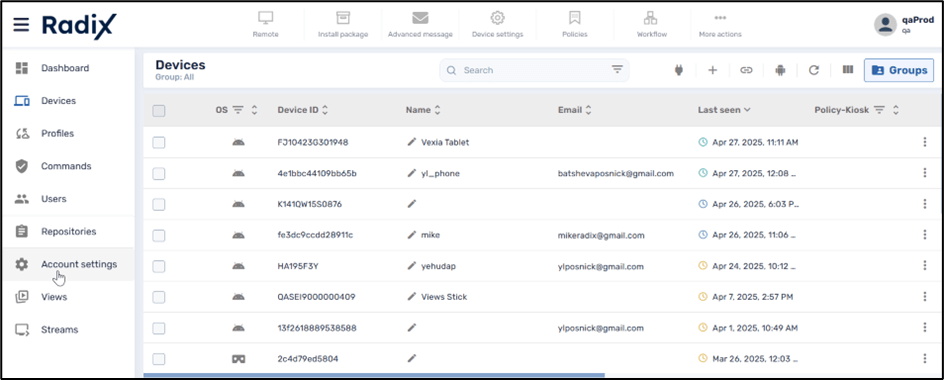
2. In the Account Settings console, click on the Device Pairing icon.
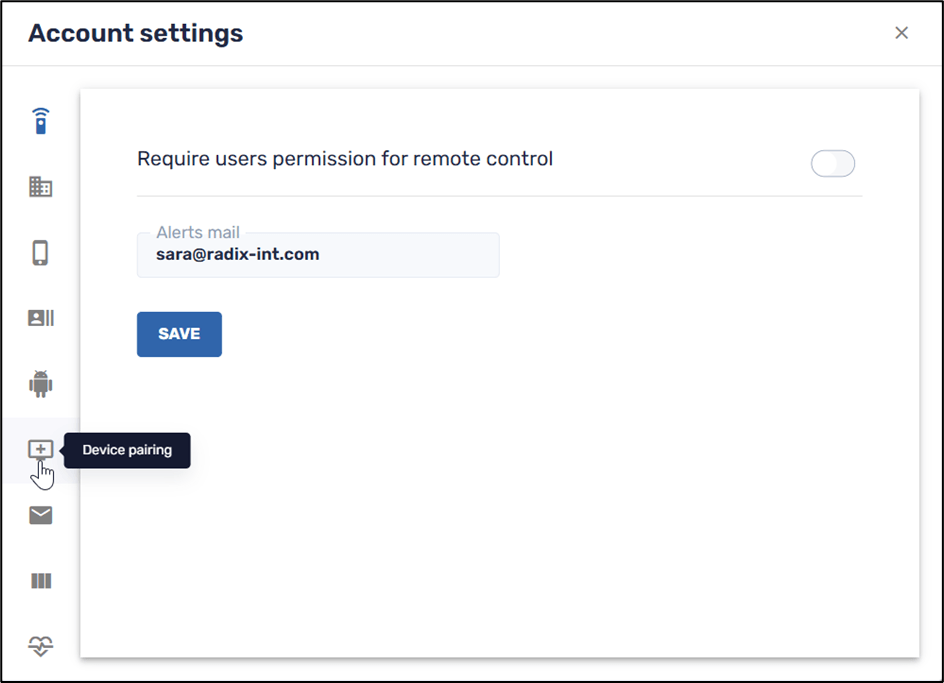
3. Click on the Use Pairing code button, supply a pairing code between 4 and 9 digits, and click Save. A pop-up verification will appear in the lower right corner, informing you that you have successfully assigned a pairing code.
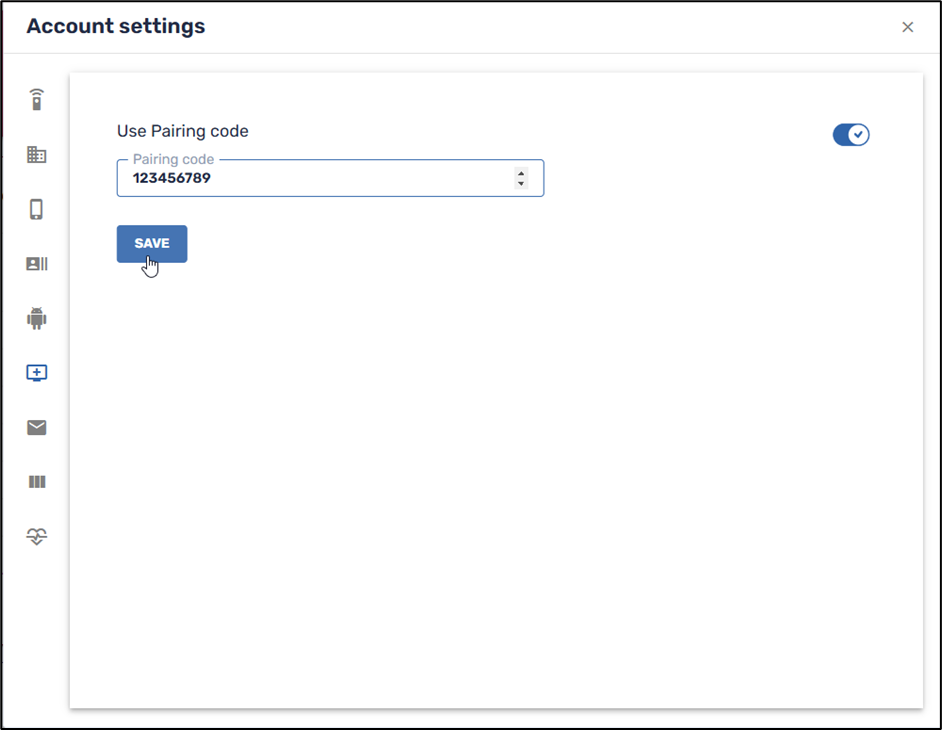
Using the Device Pairing Code
On the side of the remote user, they will receive a prompt to supply the pairing code whenever they try to make and save changes to the Viso Agent app.
To see the effect of the pairing code in action:
1. Open the Viso Agent app on your device, and tap on the three-dot menu in the upper right.
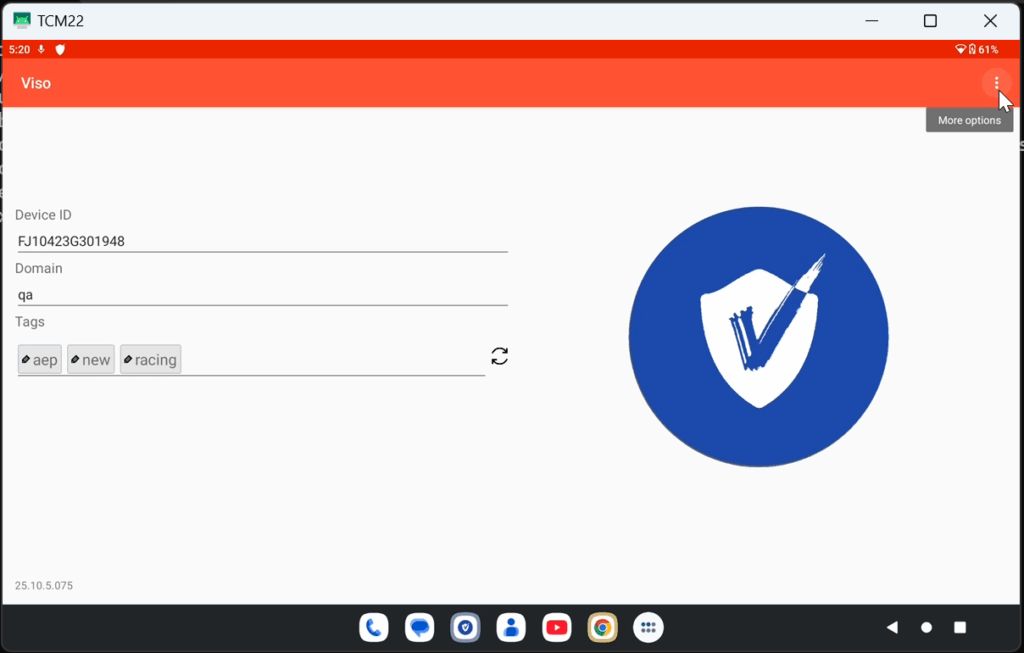
2. Select Config server, to access the Viso Agent app configuration settings.
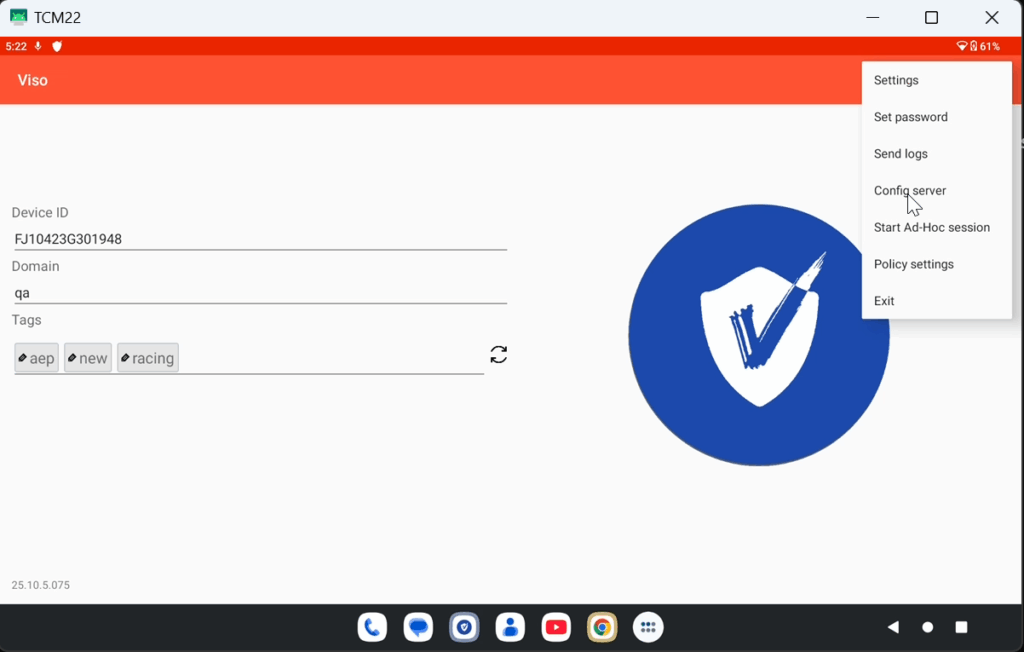
3. Click through the settings options to make the desired changes. In our example, we will try to remove the tag “ylp” from the device.
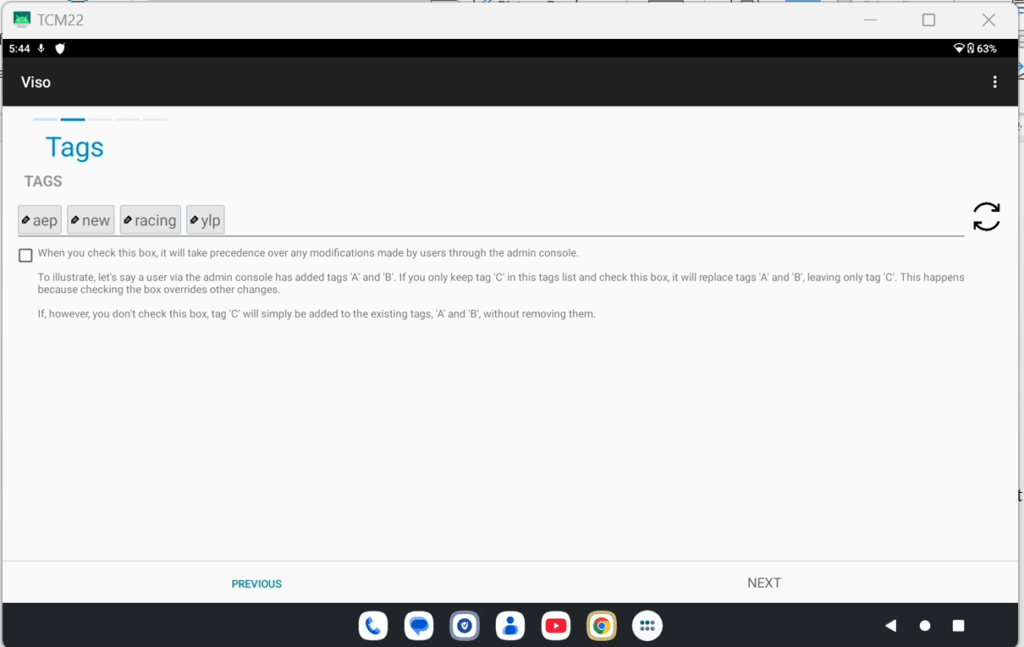
After deleting the tag “ylp”:
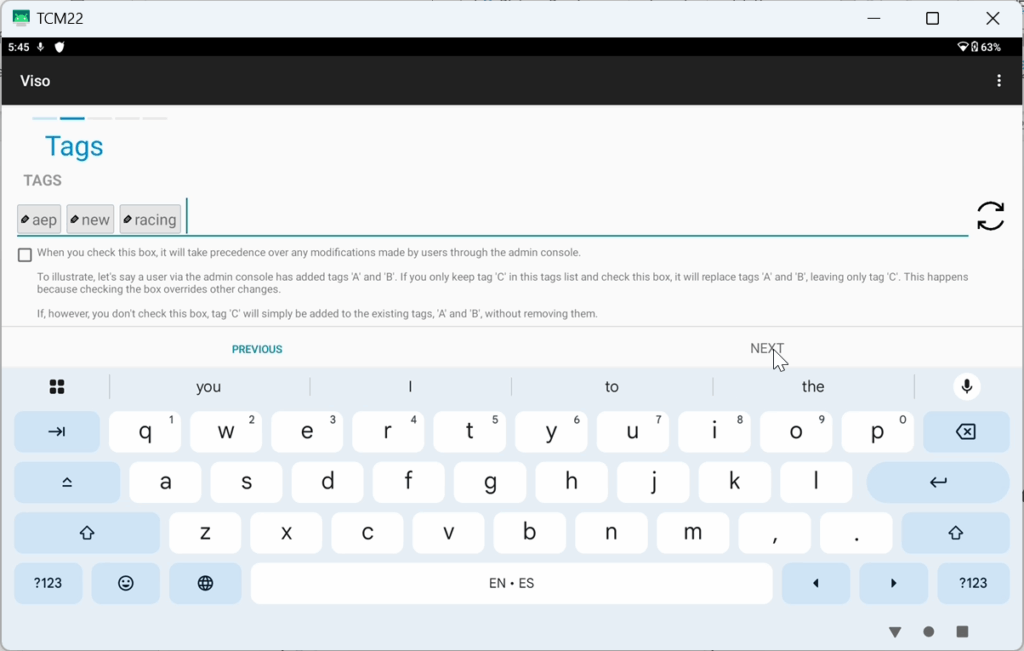
4. After deleting the tag “ylp”, click Next>Next>Next>Finish. You will receive a prompt to enter the pairing code, as in the image below.
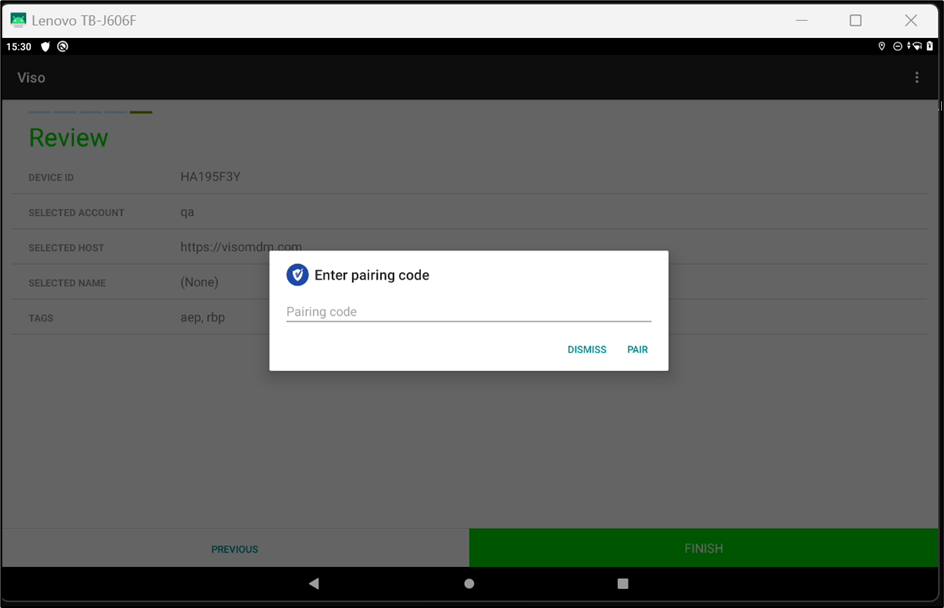
5. Enter the code (in our example, “123456789”) and click Pair. The changes to the Viso Agent app configuration will be saved.
If you enter an incorrect code, you will continue to receive the prompt to enter the pairing code. If you can’t enter the pairing code, you will be sent back to the Activate and Enroll screen to supply the pairing code there to access the Viso app. The remote user must get the pairing code from the Device Administrator.




