Overview
For security reasons, the first handshake between a device and the Radix server will generate a unique authentication token. This token is stored on the server and the device. But, there can be situations where the authentication token is missing, lost, or invalid. When a device loses the authentication token, it will fail to register with the server.
You will have to reset the authentication token, to re-register the remote device in the Radix device manager. We will examine how to perform this.
Problem: Missing or Lost Authentication Token
On occasion, you will see that a device in the Device Console has a warning icon next to its Device ID.

This indicates that the device has lost its authentication token and cannot register with the server. It could be due to the uninstalling and reinstalling the Radix app on the device, a factory reset, or performing a data wipe on the device. The warning message text box provides the following explanation:
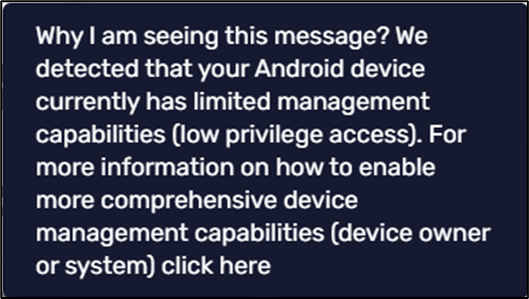
If you click on the warning icon, a window opens, giving you options to enable comprehensive management capabilities on the device and reset the device’s authentication token.
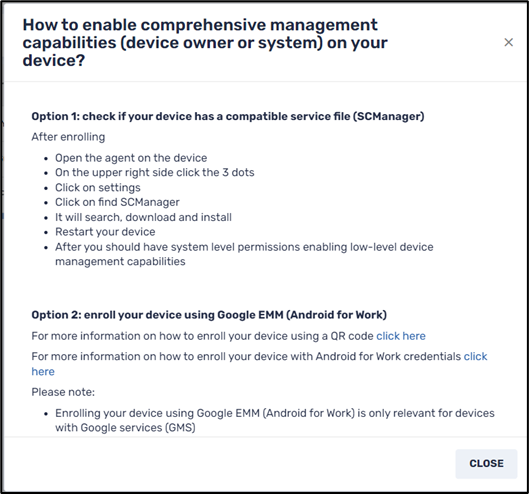
When you attempt to enroll the device again, you will see a Registration Failed message on the wizard summary screen when you click Finish.

You should reset the device’s authentication token from the Radix Device Manager, to enroll the device on the server again. After taking the necessary steps, you will receive a prompt to confirm the reset. After confirming, the warning icon should disappear.
Problem: Invalid Authentication Token Warning
Another warning icon that you may encounter in the Device Console is an Invalid Authentication Token warning.

The device administrator will receive a similar message from the Device Console which manages the deployment of this device, when clicking on the warning icon:

Clicking on Reset Auth Token should resolve the problem.
Resetting the Authentication Token
The administrator can reset the authentication token from the Radix Device Management Console.
To reset the authentication token:
- Go to the specific device’s dashboard, on the domain where the device was originally enrolled. In the menu on the right-hand side, click on the Manage tab.
- From the dropdown menu, select Reset Auth Token.
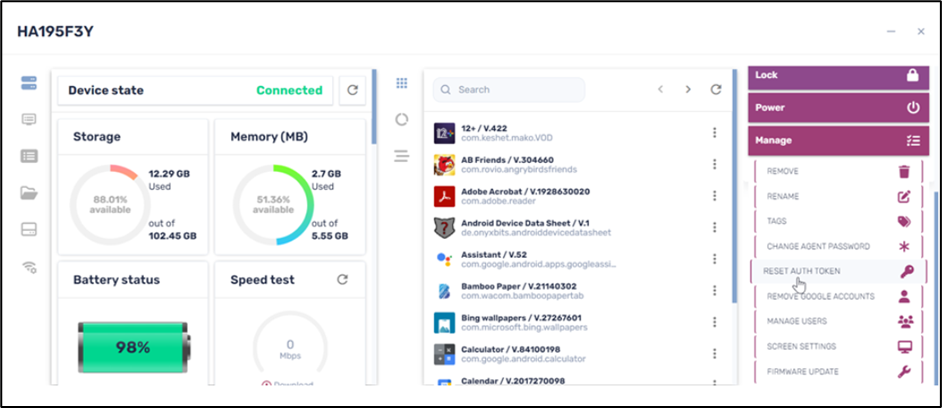
- In the dialog box that opens, click on Reset Auth Token.
- When done, retry completing the enrollment process. You should now be able to succeed in enrolling the device.
Please note: In the event that you are not able to reset the authentication token, please contact support@radix-int.com and provide your case-sensitive Device ID. This will assist us in resetting the authentication token for you.





