Overview
It is possible to wake up powered-off devices over the network, provided these devices support this feature. You must first verify that the device supports WOL (= Wake On LAN) by reading the device’s user guide or checking the device’s BIOS settings.
A WOL command is a magic packet sent over the local network and picked up by the device network interface (usually the LAN interface) which is kept operational even when the main power supply of the device is turned off.
The Radix Device Manager supports the WOL command by using a secondary Radix agent operating in the same network to overcome the infrastructure limitations involved in transporting a magic packet to its destination. This agent acts as a carrier of the WOL command sent from the Radix server (outside your local network) and sends it locally to turn on the device.
This option allows a device (or group of devices) to be turned on or “awakened” by a network message or a time trigger. However, this option is only available if:
- The remote device that you are trying to wake up has an Ethernet connection, and
- The remote device was turned off manually (not through the Radix interface’s Shutdown command).
Accessing the Wake-on-LAN Command
There are several ways of accessing the Wake-on-LAN command:
Method One: From the Device Dashboard
- Click on the Devices Console icon in the Overview Dashboard. The Devices Console opens.
- In the Devices Console, find the device that you would like to use to wake up the other devices.
- Click on the row of the device displayed, to open the Device Dashboard.
- In the menu on the right-hand side, click on Power.
- From the drop-down menu, select Wake-on-LAN.
- Proceed from the section below, Using Wake-On-LAN.
Method Two: From the Device’s Kebab Menu
- After locating your device in the Device Console, click on the device’s kebab menu in the far-right-hand column.
- From the menu of commands that opens up, locate the Wake-on-LAN tile, and click on it.
- Proceed from the section below, Using Wake-On-LAN.
Method Three: From the Devices Console Ribbon
Another method to access the Wake-on-LAN command is from the Devices Console Ribbon.
- Click on the Devices icon in the Overview Dashboard, to open the Devices Console.
- Select the device(s) that you would like to send the Wake-on-LAN message, by clicking on the checkbox in the far-left column of the device’s listing. The icons in the Devices Console Ribbon, at the top of the screen, will become active.
- Click on the More Actions icon in the Devices Control ribbon. A drop-down menu of available commands opens up.
- From the drop-down menu, find the Wake-on-LAN tile, and click on it.
- Proceed from the section below, Using Wake-On-LAN.
Method Four: Using Wake-On-LAN on a Group of Devices
If you have created a group of devices by assigning them tags, you can use the entire group to wake up other devices.
To access Wake-on-LAN for a group of devices:
- Click on the Devices icon in the Overview Dashboard, to open the Devices Console.
- Click on the Groups icon at the far-right-hand side of the Devices Console. All of the existing groups of devices will be displayed.
- Use the Search bar at the top of the Groups panel to find a particular group.
- After locating the desired group of devices, click on Actions in the group’s kebab menu.
- Find the Wake-on-LAN command and click on it.
- Proceed from the section below, Using Wake-On-LAN.
Using Wake-on-LAN
Once you have accessed the Wake-on-LAN command, the Wake-on-LAN window opens:
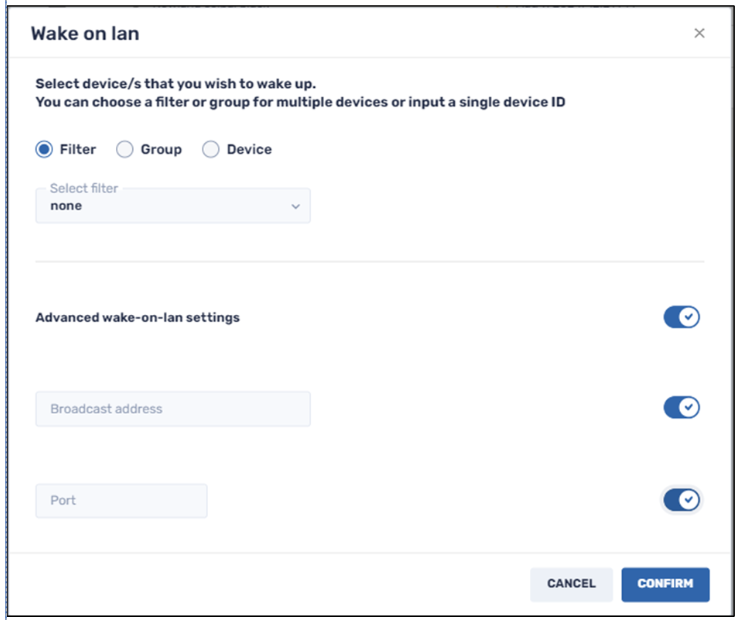
The Wake-on-LAN window prompts you to select a device or devices that you want to wake up. You have three options through which to select a device:
- Filter: This allows you to select one of the saved search filters, to narrow down the set of devices to wake up.
- Group: This option lets you select a group of devices, from the list of groups.
- Device: This option lets you select a device to be awakened, by supplying that device’s Device ID.
Advanced Wake-on-LAN Settings
The Wake-on-LAN command also has textboxes that allow you to supply advanced Wake-on-LAN settings:
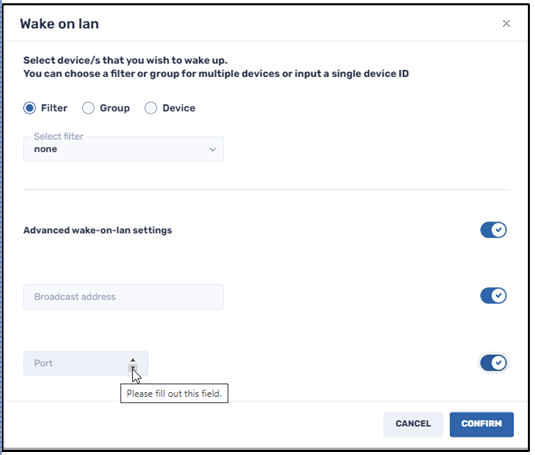
- Broadcast address: Here you provide the IP address of the device sending the Wake-on-LAN call.
- Port: Here you provide the port of the device sending the Wake-on-LAN call.
Note! The device you are using to wake up other devices must be in the same network as the other devices and turned on to send the local WOL command.
Helpful Tips
- Instead of using one device to wake up other devices, you should create a group of devices that all support the Wake-on-LAN feature. This way, there is a better chance that one of the group members will be on and ready to wake up the other devices.
- You can use a low-power Android box in your network that will always be on, to serve as a waking-up device.





